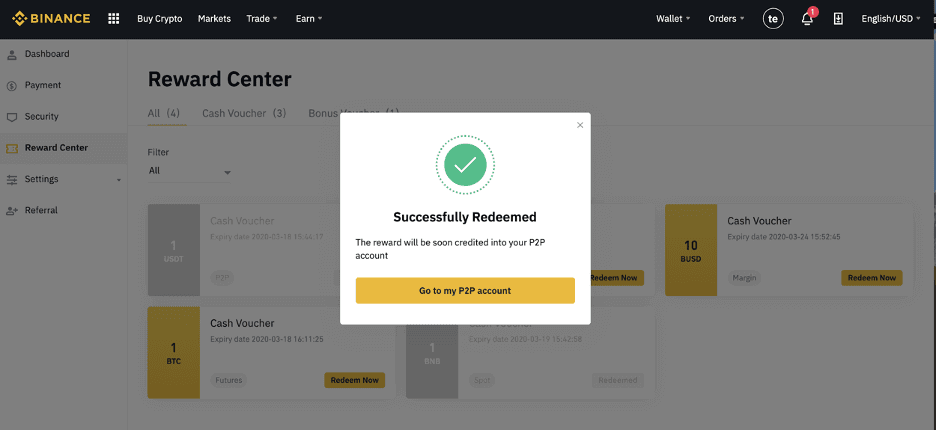Binance Open Account
Binance is one of the world’s most popular cryptocurrency exchanges, offering a wide range of trading options, including spot trading, futures trading, and margin trading. To start trading, you need to open a Binance trading account and complete a few verification steps.
This guide will walk you through the step-by-step process to open a trading account on Binance securely and efficiently.
This guide will walk you through the step-by-step process to open a trading account on Binance securely and efficiently.
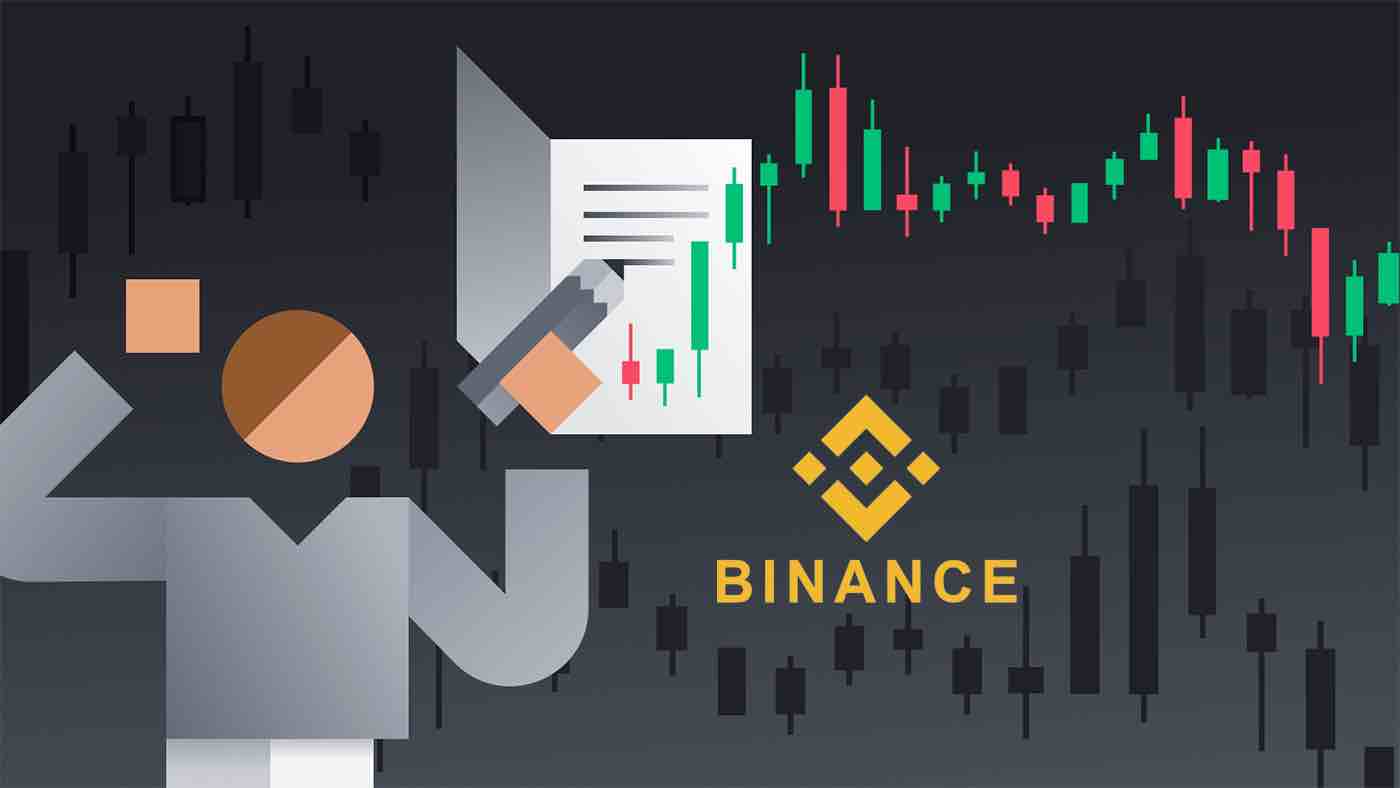
How to Open a Binance Account with Phone Number or Email
1. Go to Binance and click [Register].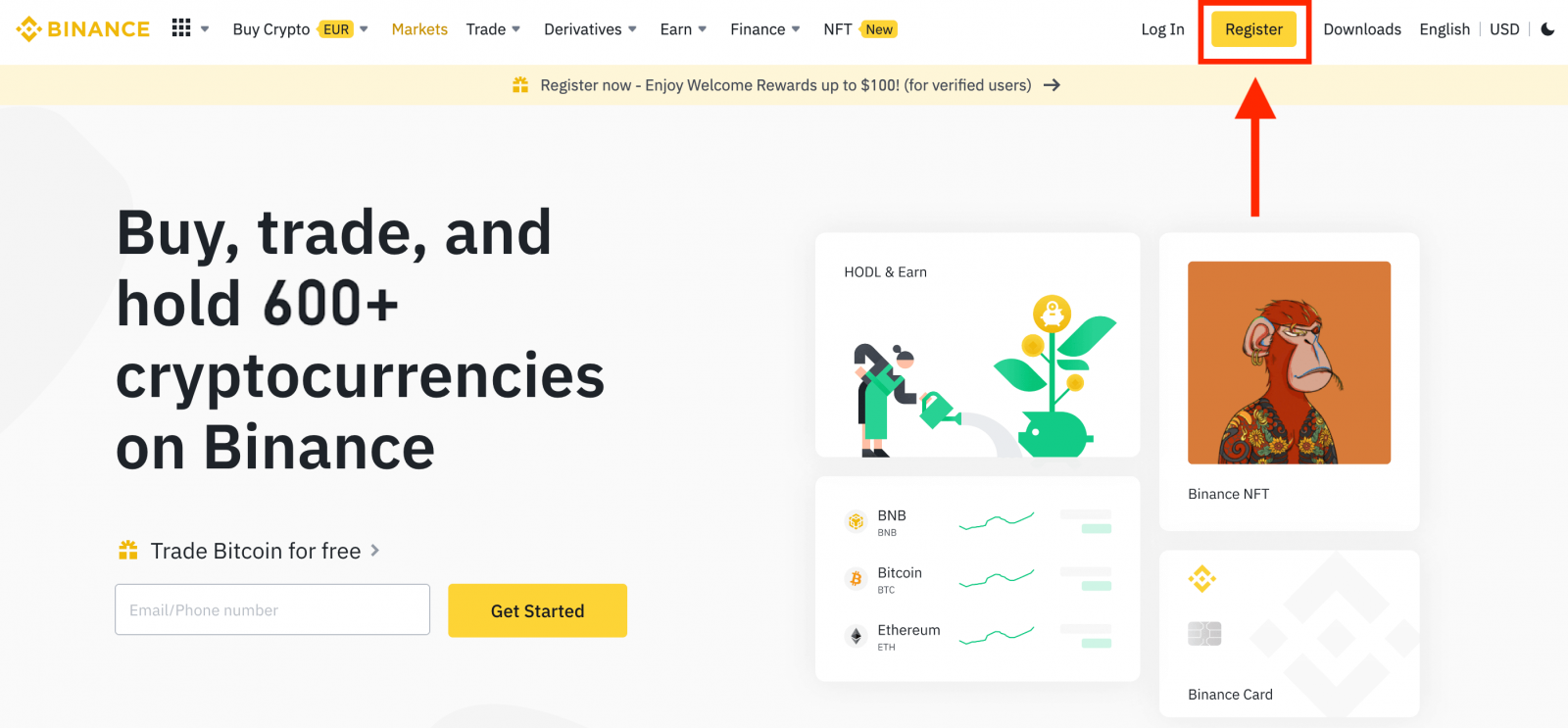
2. Select a registration method. You can sign up with your email address, phone number, and Apple or Google account.
If you want to create an entity account, click [Sign up for an entity account]. Please select the type of account carefully. Once registered, you cannot change the account type.
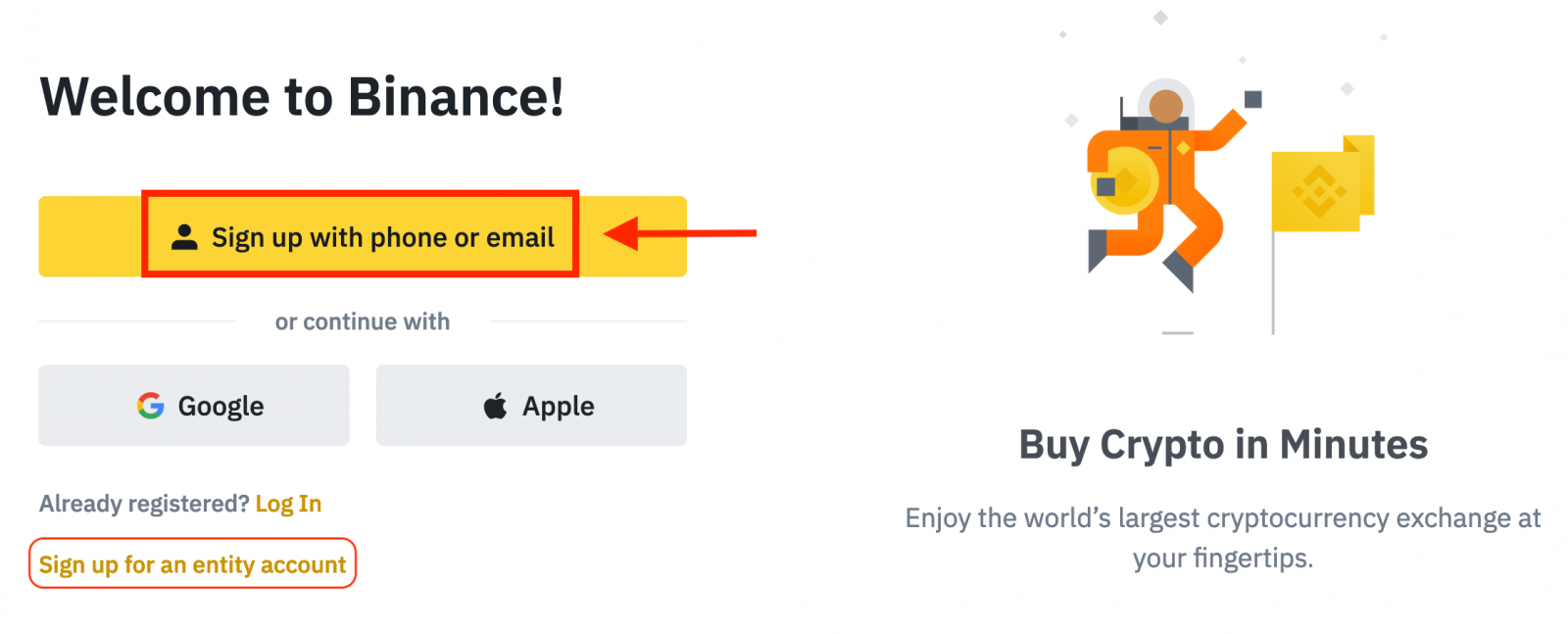
3. Select [Email] or [Phone Number] and enter your email address/phone number. Then, create a secure password for your account.
Note:
- Your password must contain at least 8 characters, including one uppercase letter and one number.
- If you’ve been referred to register on Binance by a friend, make sure to fill in their Referral ID (optional).
Read and agree to the Terms of Service and Privacy Policy, then click [Create Personal Account].
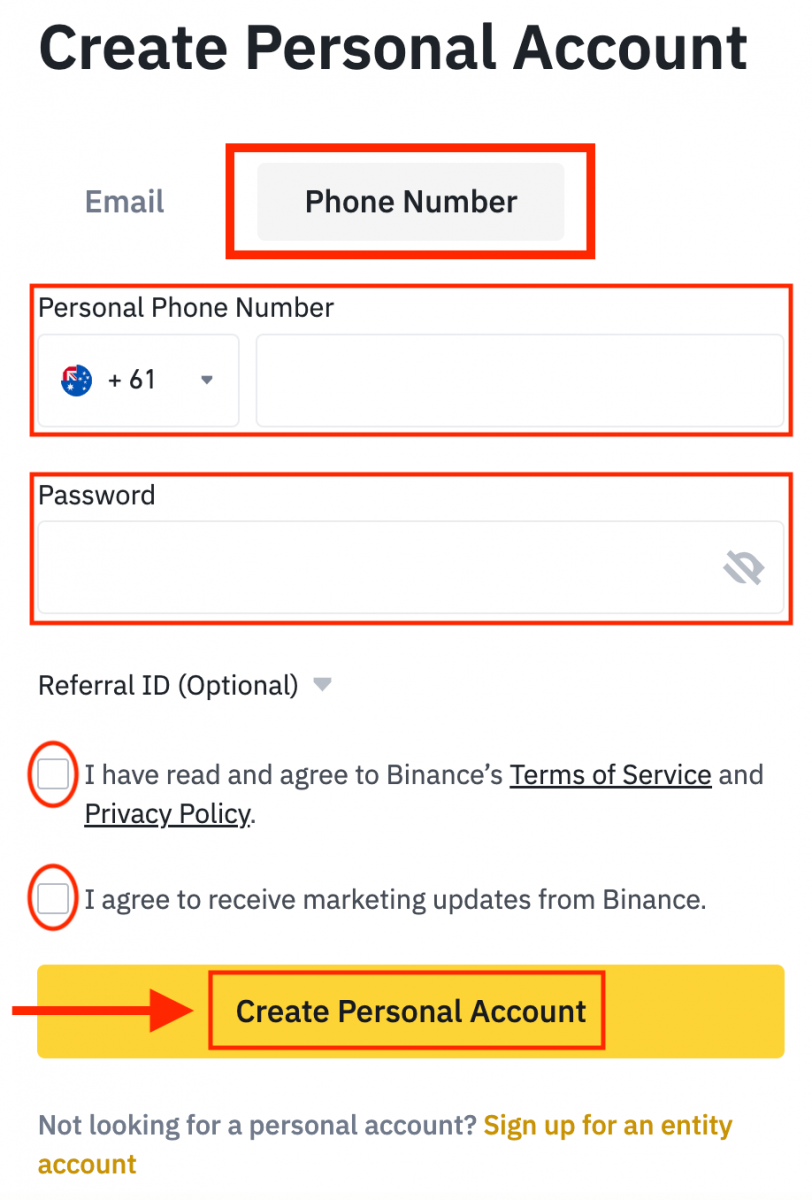
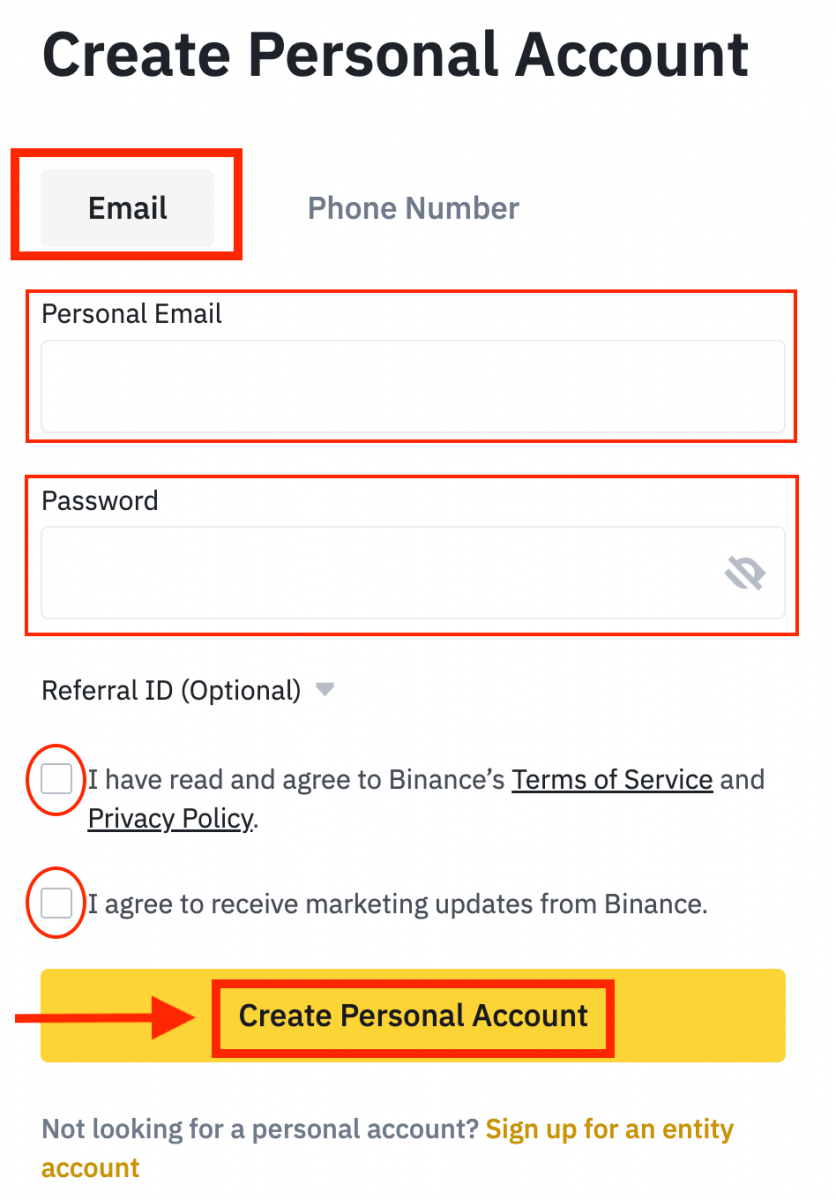
4. You will receive a 6-digit verification code in your email or phone. Enter the code within 30 minutes and click [Submit].
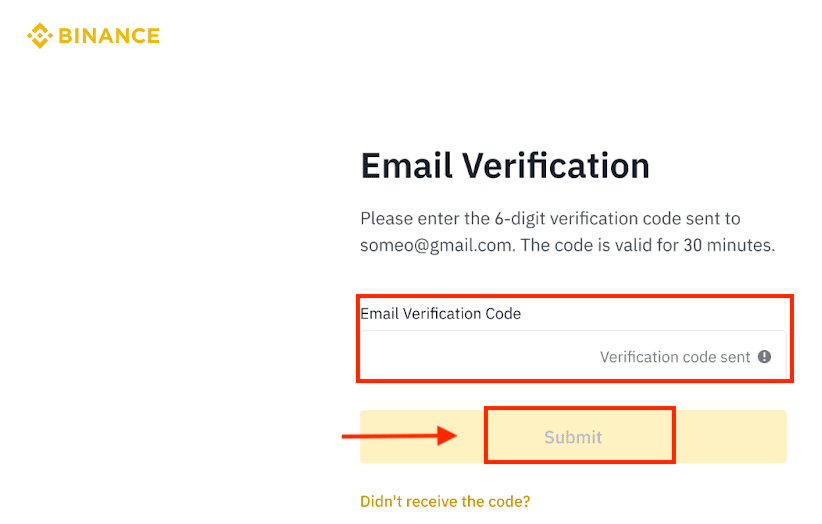
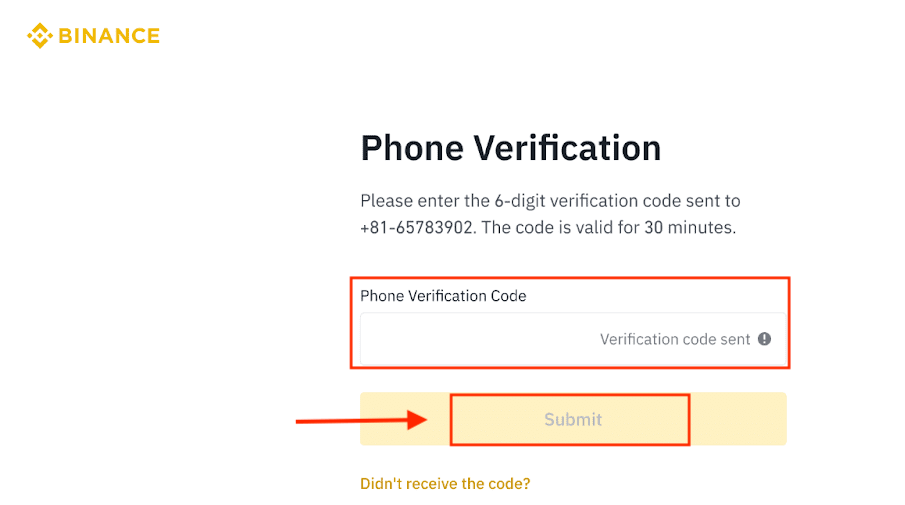
5. Congratulations, you have successfully registered on Binance.
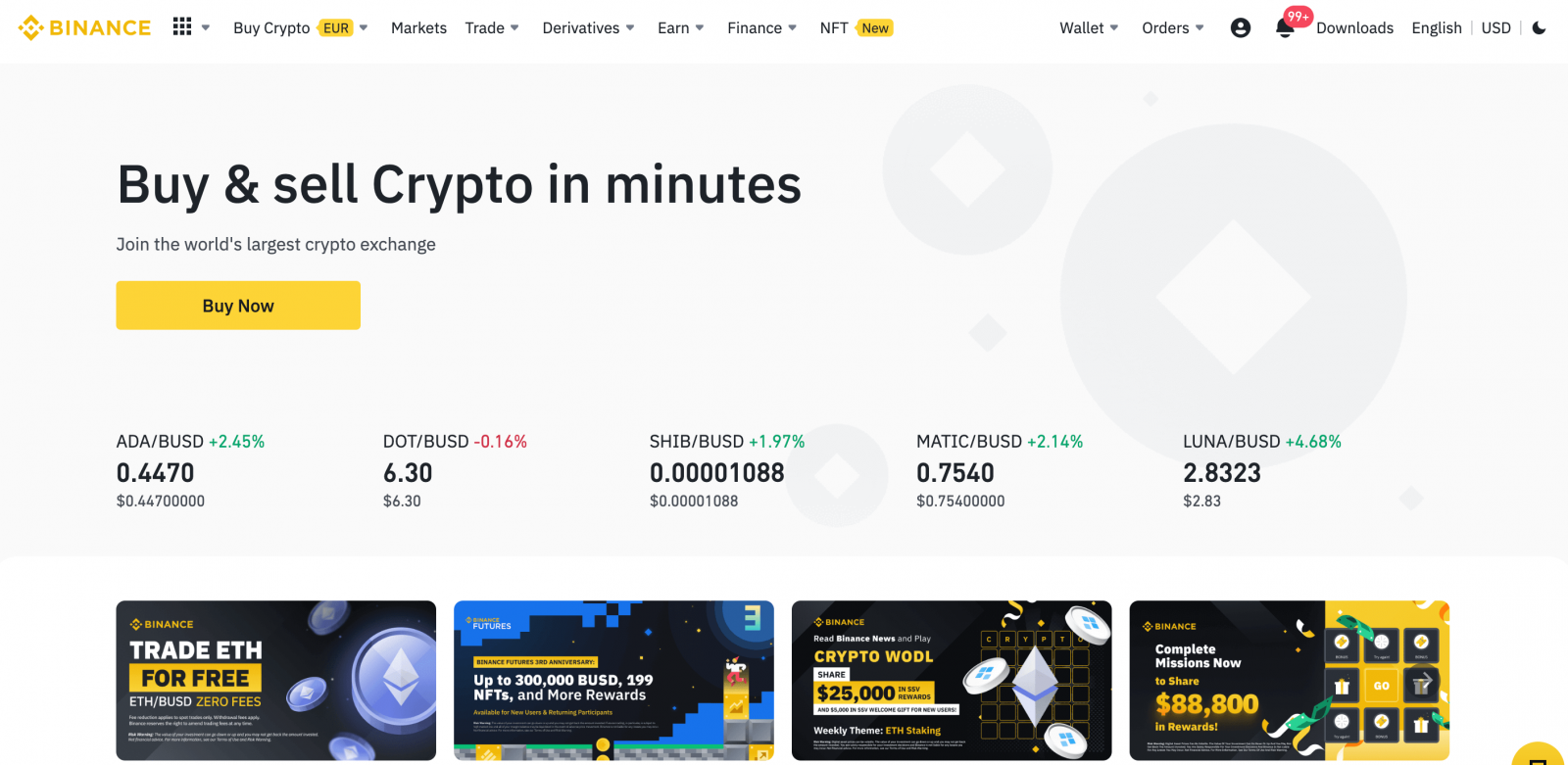
How to Open a Binance Account with Apple
1. Alternatively, you can sign up using Single Sign-On with your Apple account by visiting Binance and clicking [Register].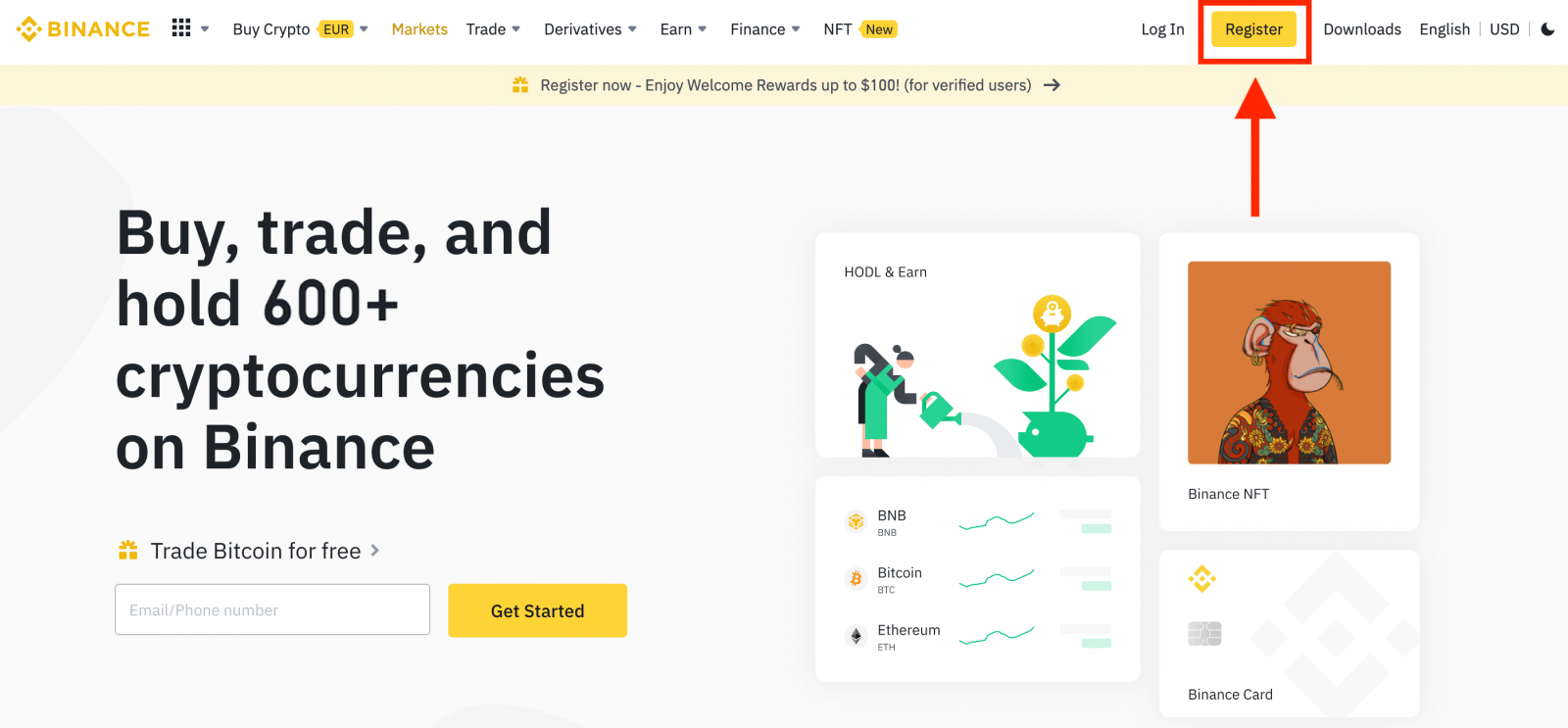
2. Select [Apple], a pop-up window will appear, and you will be prompted to sign in to Binance using your Apple account.
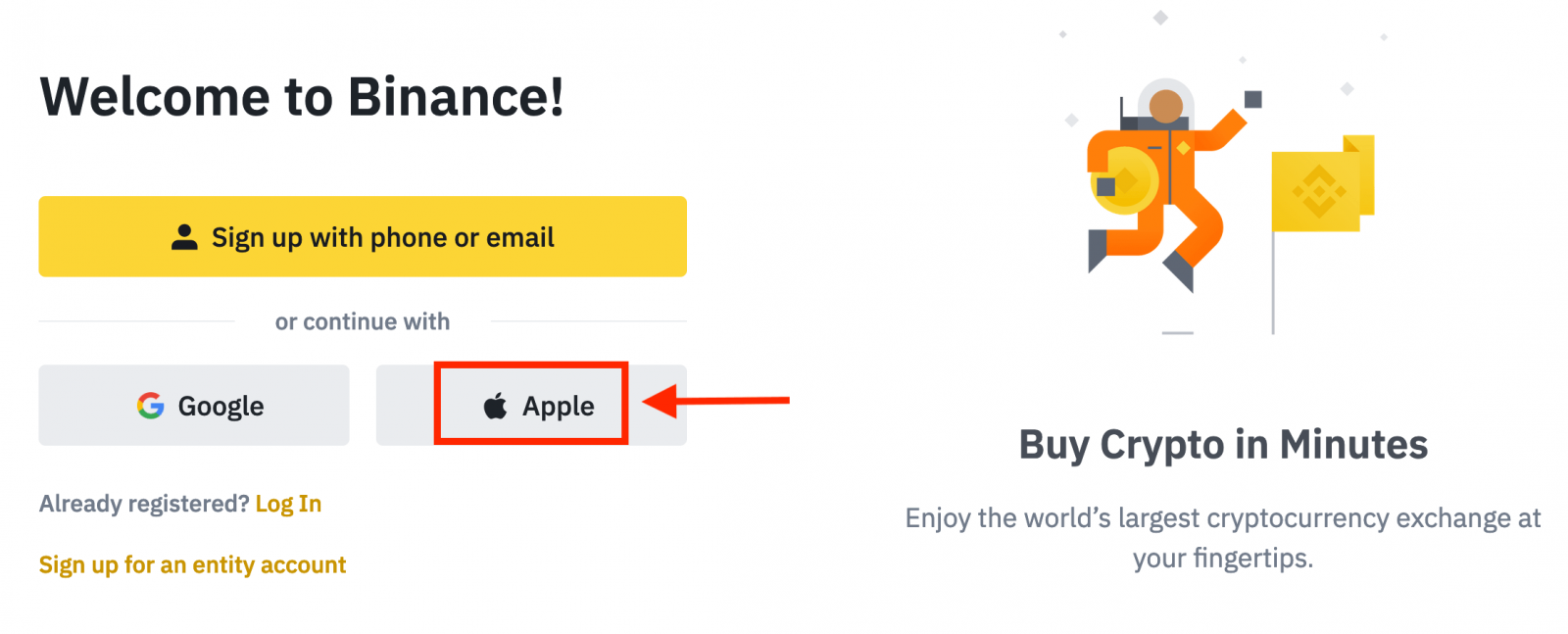
3. Enter your Apple ID and password to sign in to Binance.
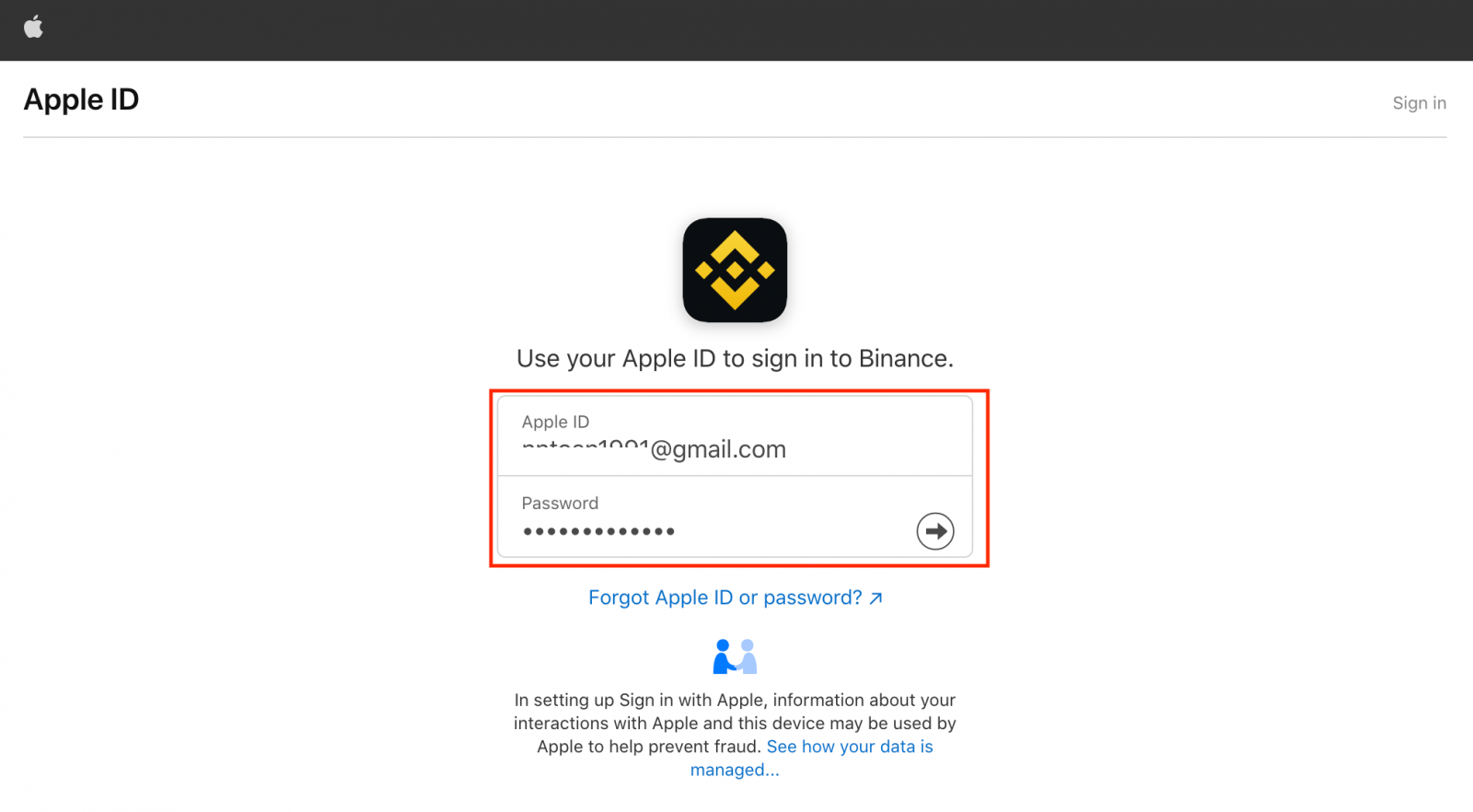
Click "Continue".
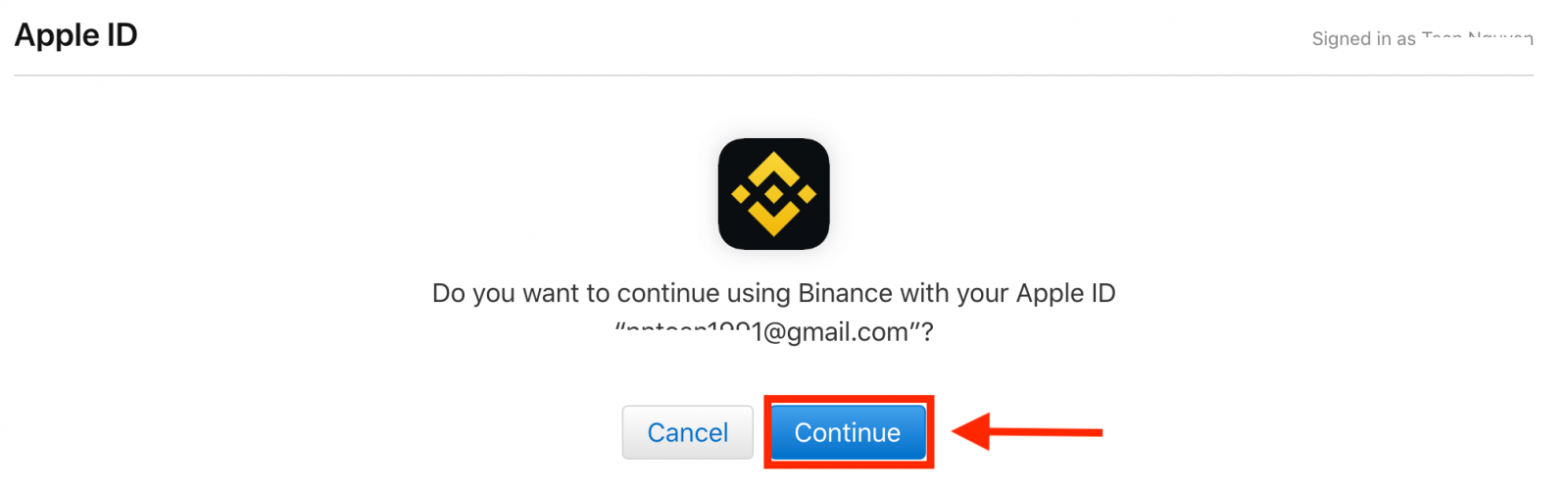
4. After signing in, you will be redirected to the Binance website. If you’ve been referred to register on Binance by a friend, make sure to fill in their Referral ID (optional).
Read and agree to the Terms of Service and Privacy Policy, then click [Confirm].
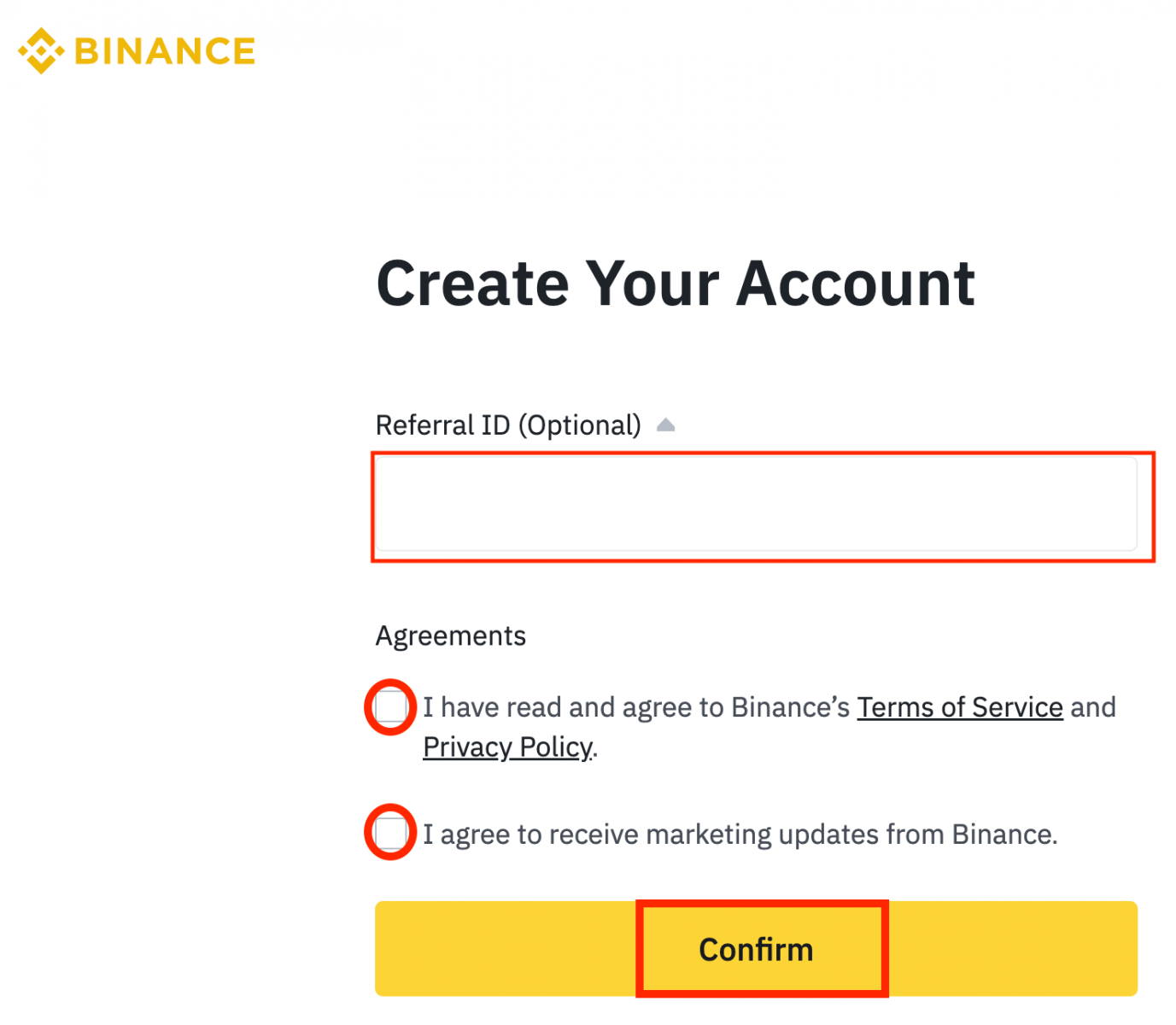
5. Congratulations! You have successfully created a Binance account.
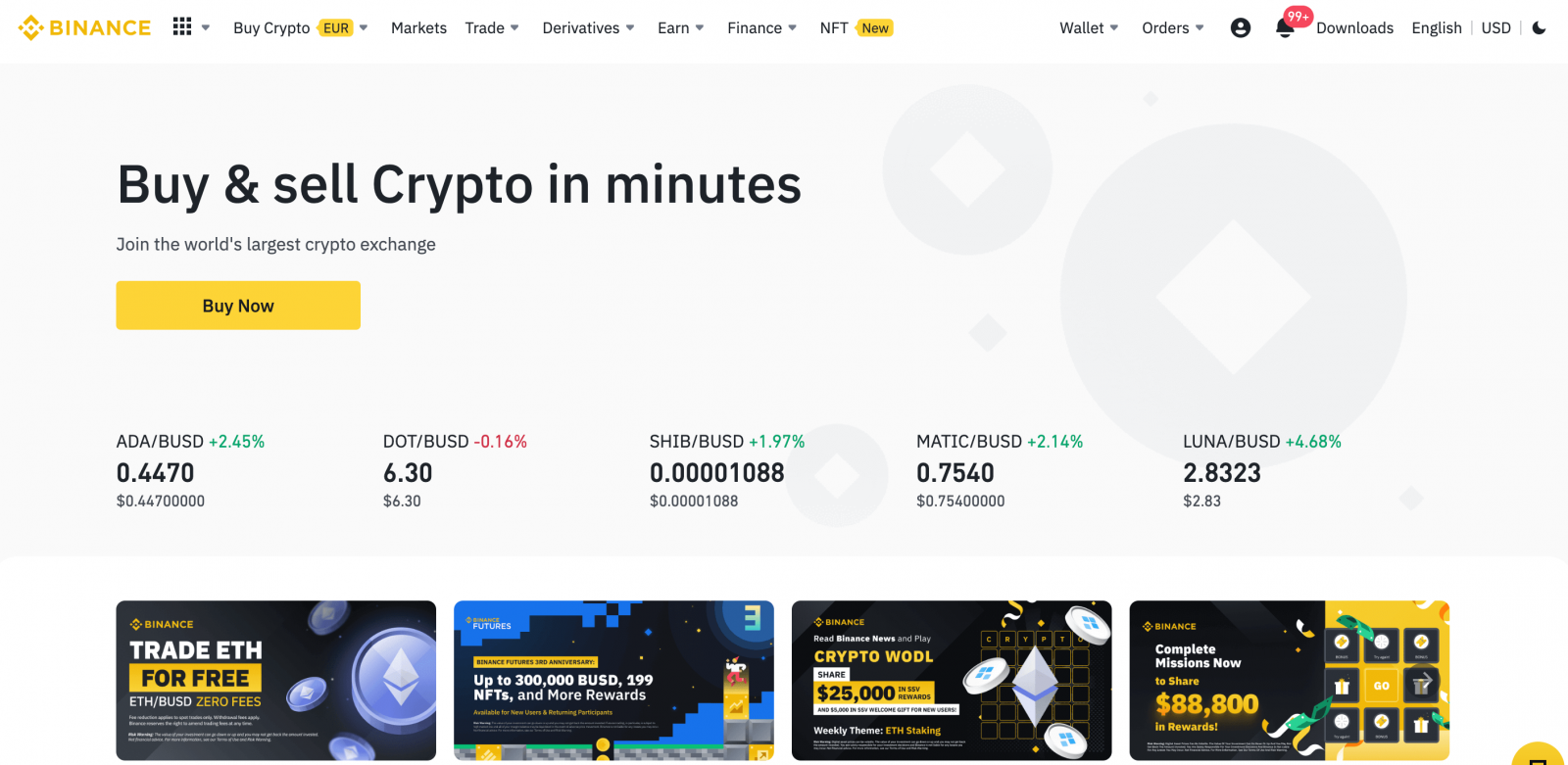
How to Open a Binance Account with Gmail
Moreover, you can create a Binance account through Gmail. If you wish to do that, please follow these steps:1. Firstly, you’ll need to head over to the Binance homepage and click [Register].
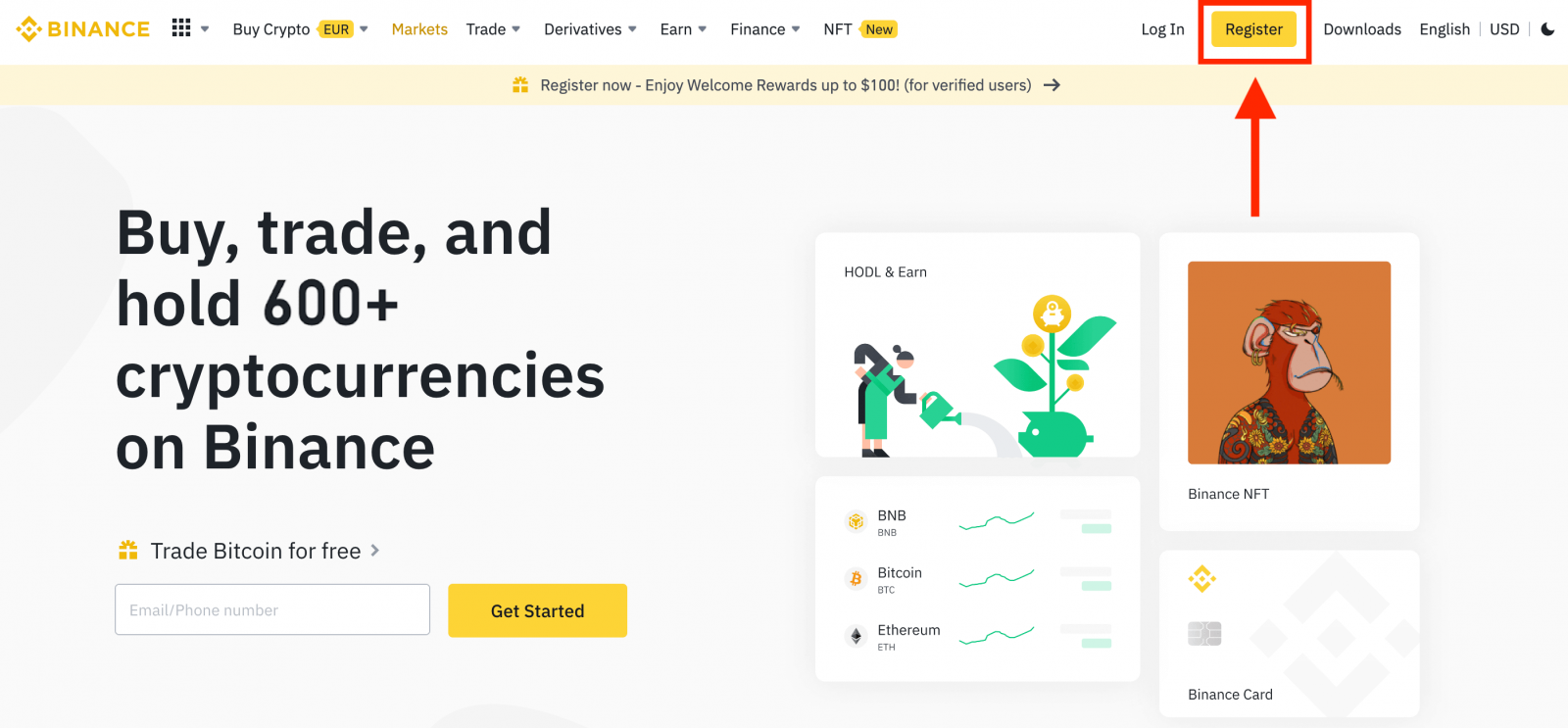
2. Click on the [Google] button.
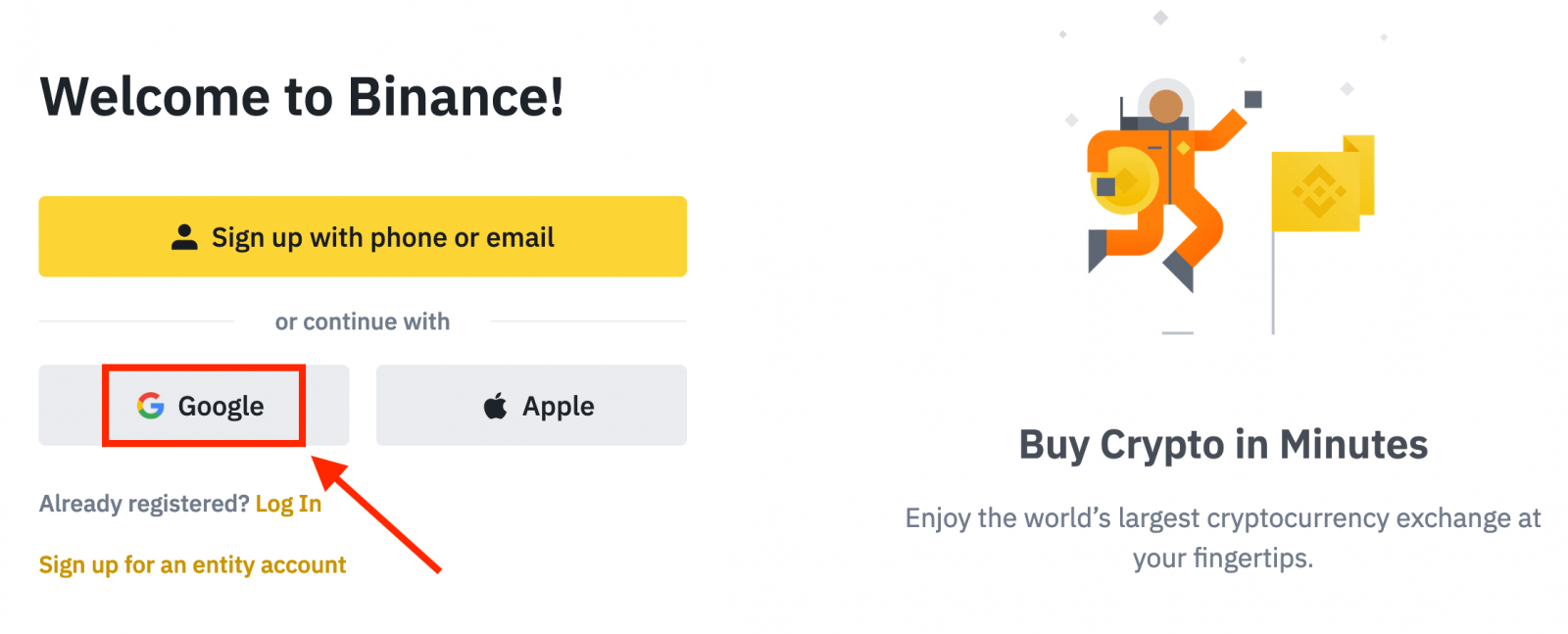
3. A sign-in window will be opened, where you will need to enter your Email address or Phone and click on “Next”.
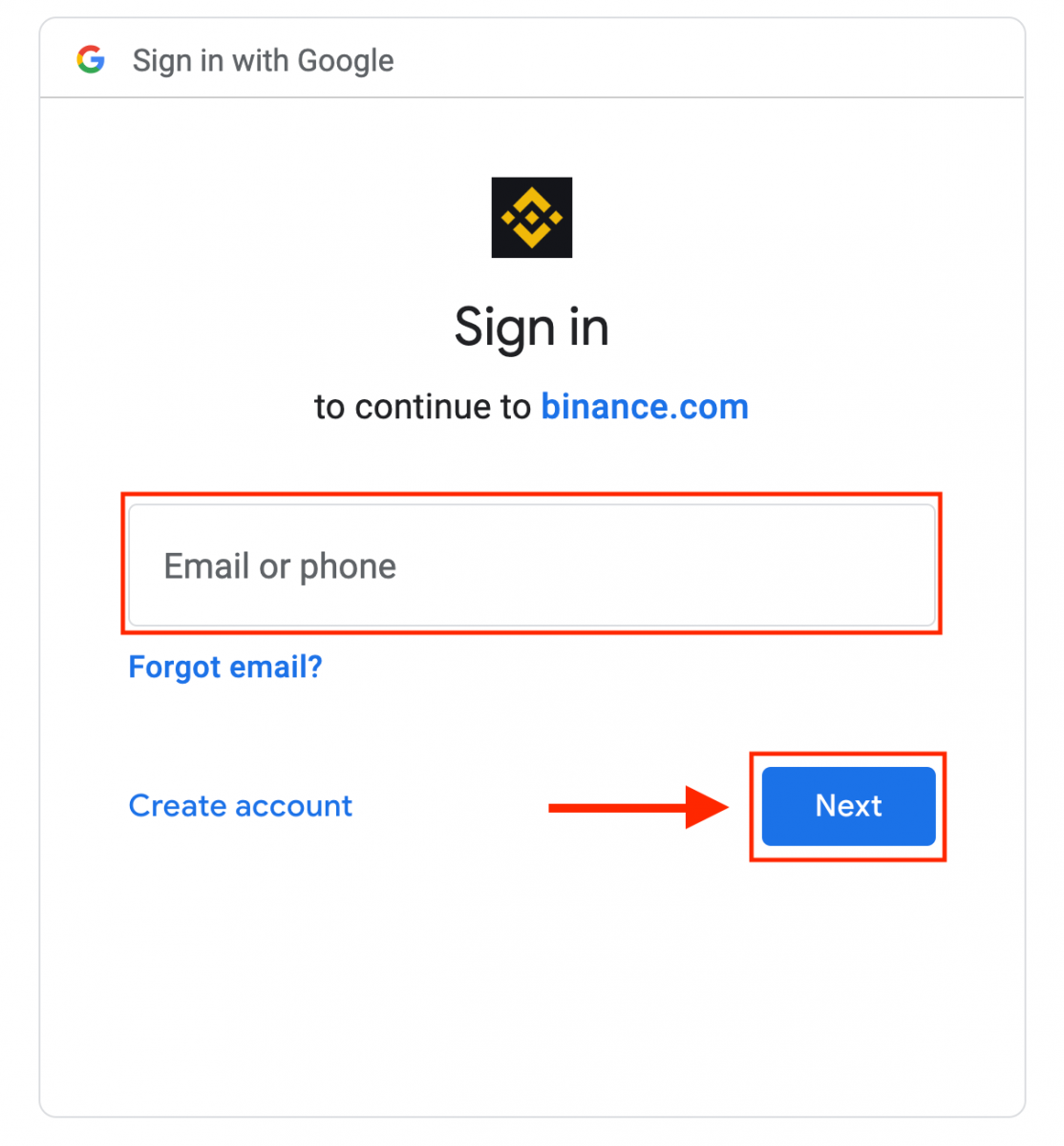
4. Then enter the password for your Gmail account and click “Next”.
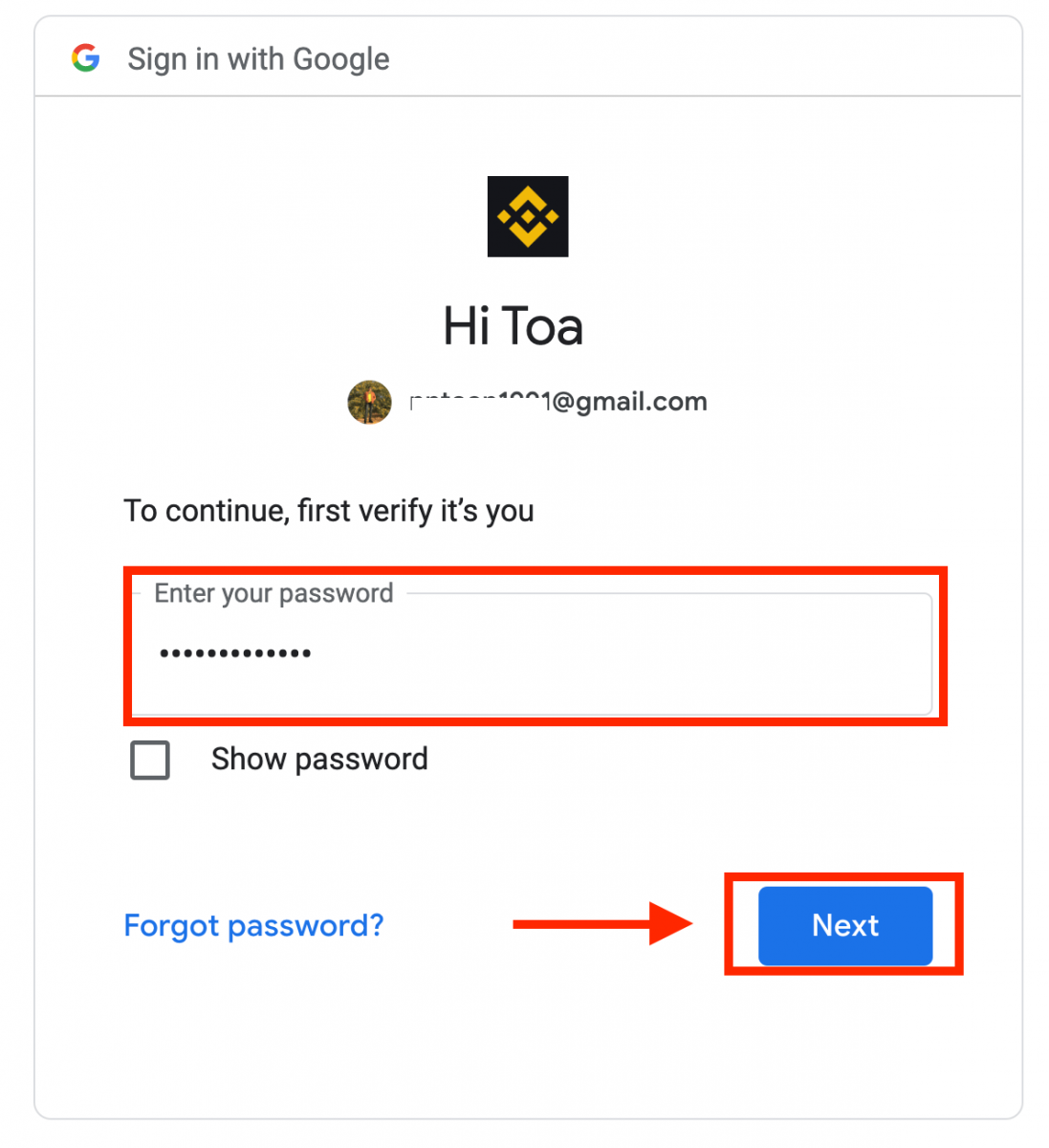
5. Read and agree to the Terms of Service and Privacy Policy, then click [Confirm].
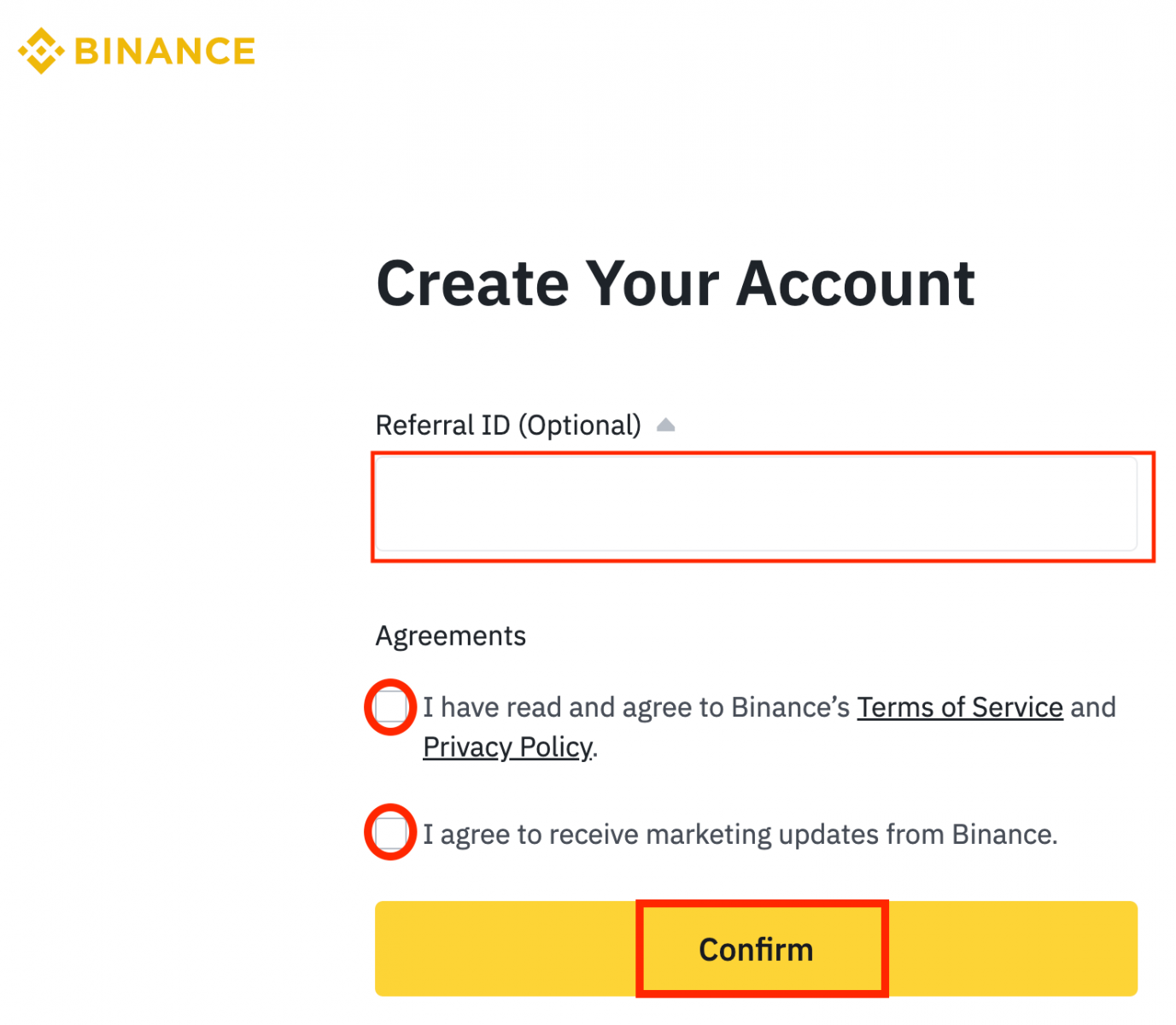
6. Congratulations! You have successfully created a Binance account.
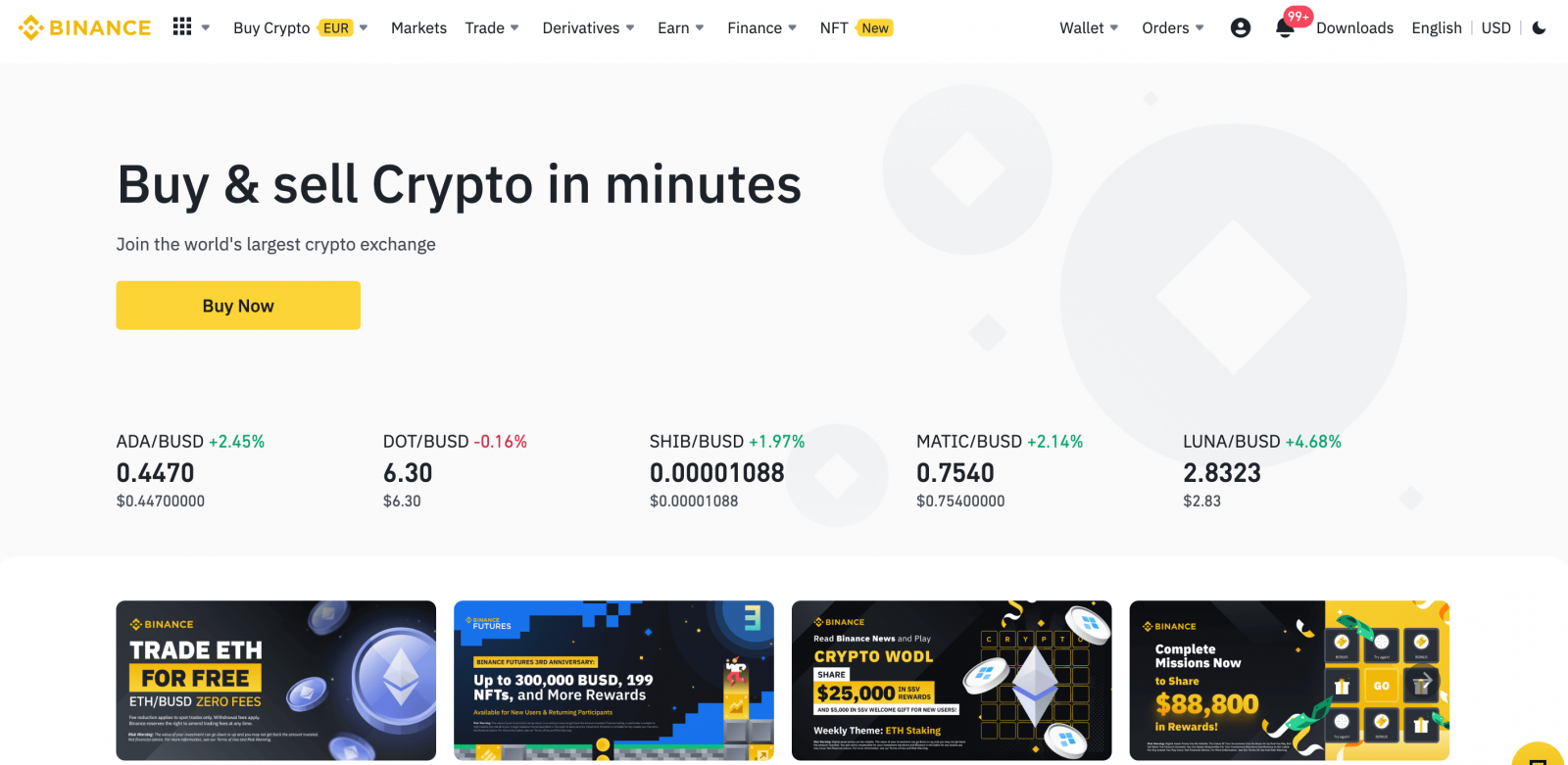
How to Open an Account on Binance App
You can register for a Binance account with your email address, phone number, or your Apple/Google account on the Binance App easily with a few taps.1. Open the Binance App and tap [Sign Up].
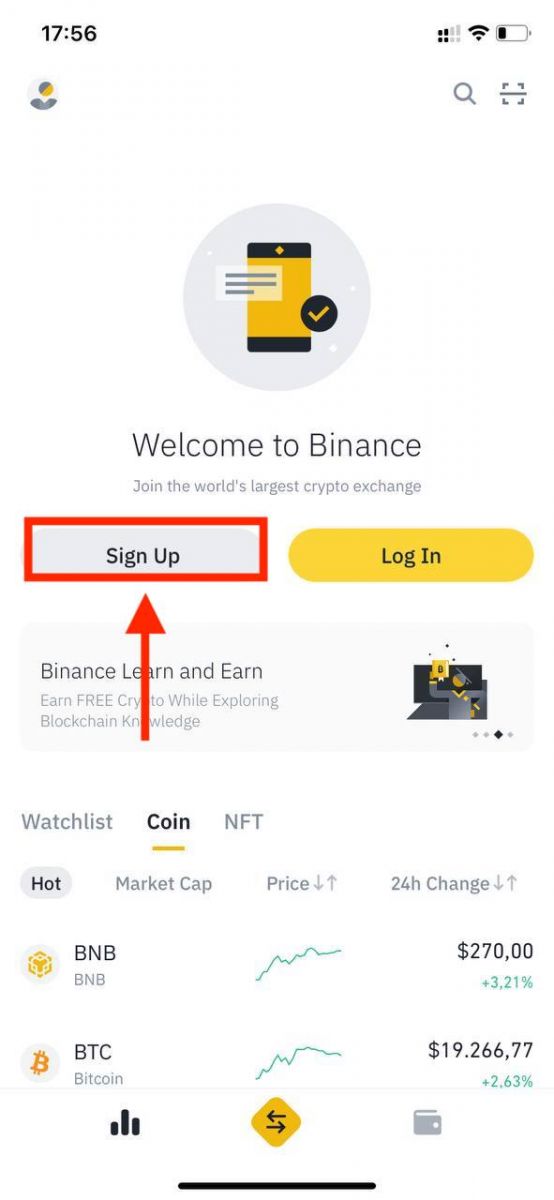
2. Select a registration method.
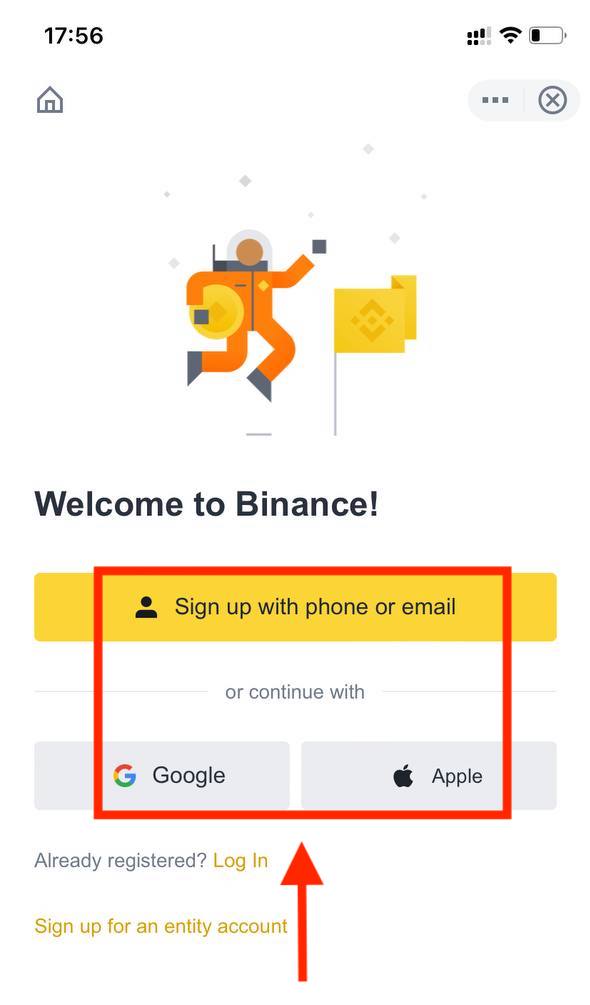
If you want to create an entity account, tap [Sign up for an entity account]. Please select the type of account carefully. Once registered, you cannot change the account type. Please refer to the “Entity Account” tab for a detailed step-by-step guide.
Sign up with your email/phone number:
3. Select [Email] or [Phone Number] and enter your email address/phone number. Then, create a secure password for your account.
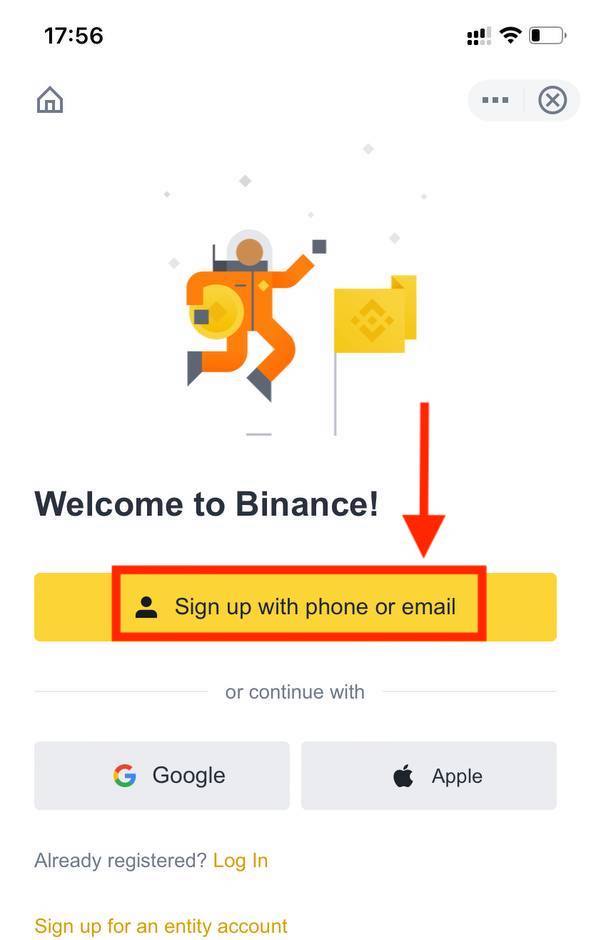
Note:
- Your password must contain at least 8 characters, including one uppercase letter and one number.
- If you’ve been referred to register on Binance by a friend, make sure to fill in their Referral ID (optional).
Read and agree to the Terms of Service and Privacy Policy, then tap [Create Account].
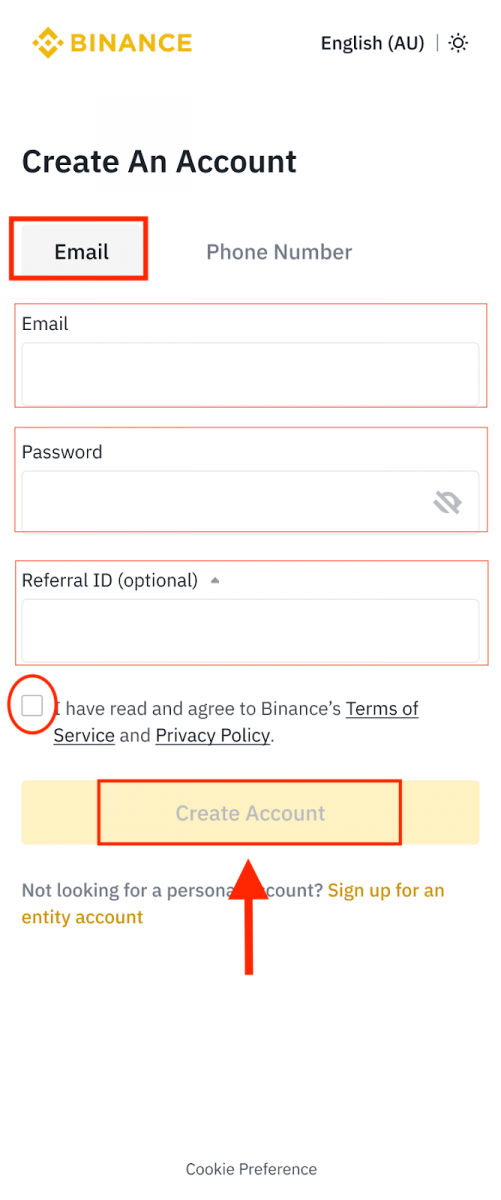
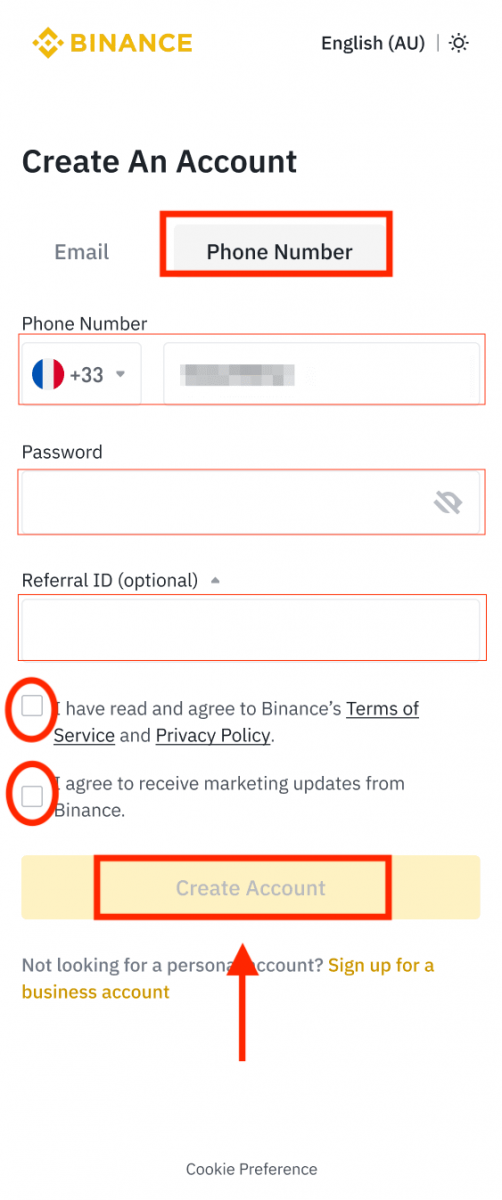
4. You will receive a 6-digit verification code in your email or phone. Enter the code within 30 minutes and tap [Submit].
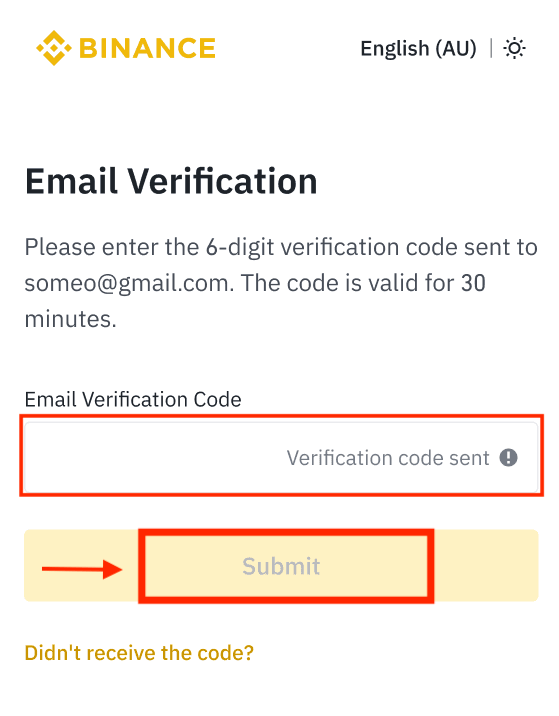
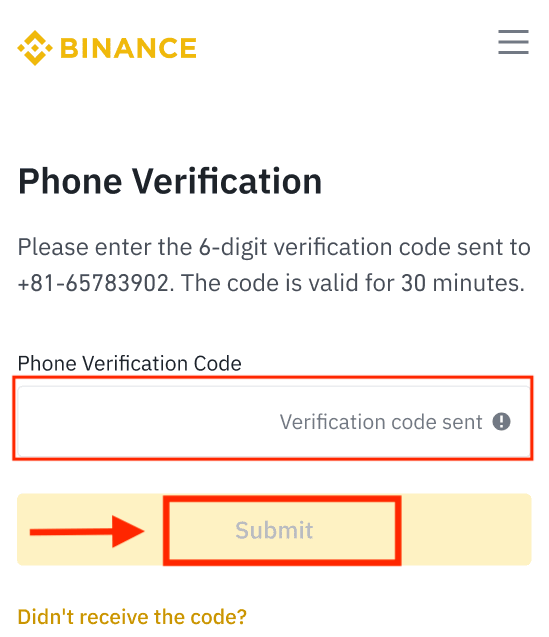
5. Congratulations! You have successfully created a Binance account.
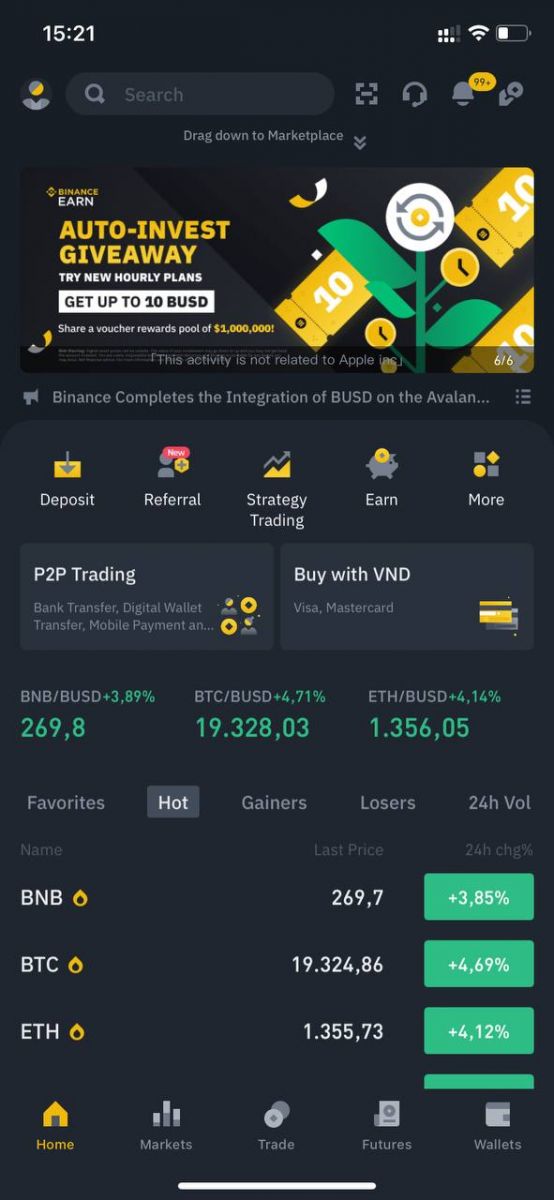
Sign up with your Apple/Google account:
3. Select [Apple] or [Google]. You will be prompted to sign in to Binance using your Apple or Google account. Tap [Continue].
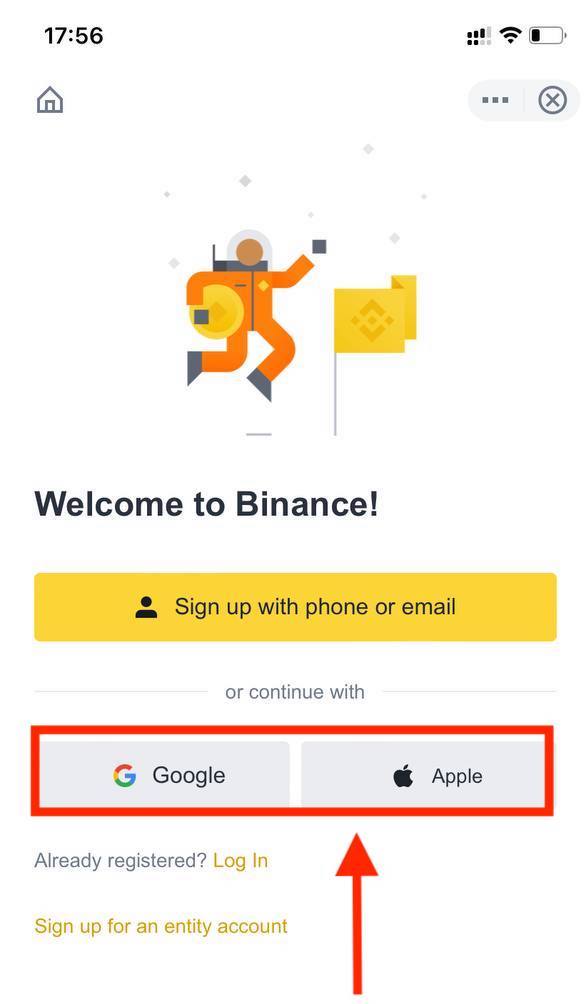
4. If you’ve been referred to register on Binance by a friend, make sure to fill in their Referral ID (optional).
Read and agree to the Terms of Service and Privacy Policy, then tap [Confirm].
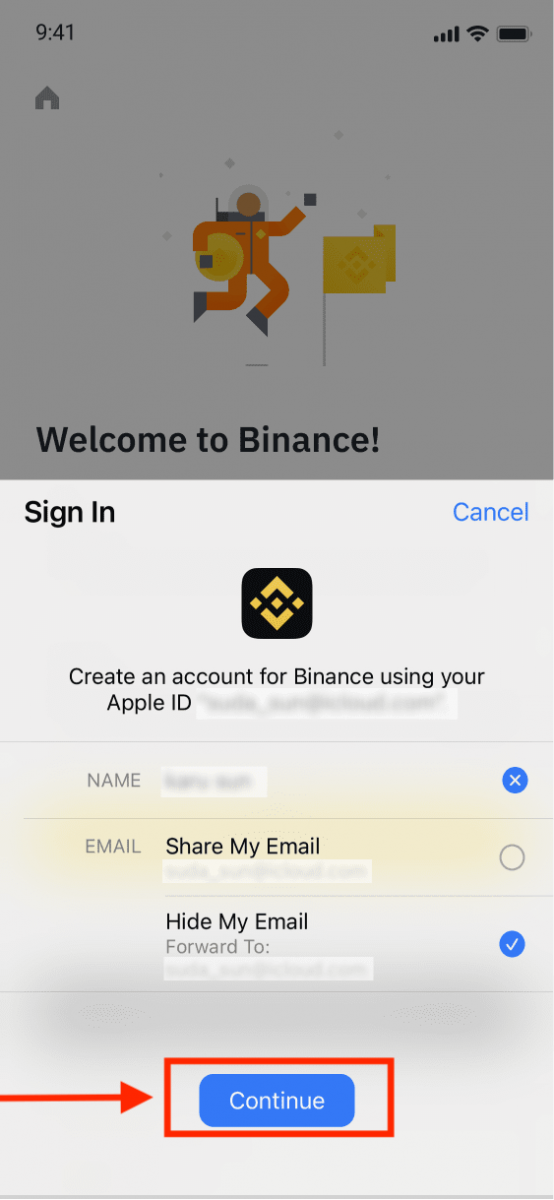
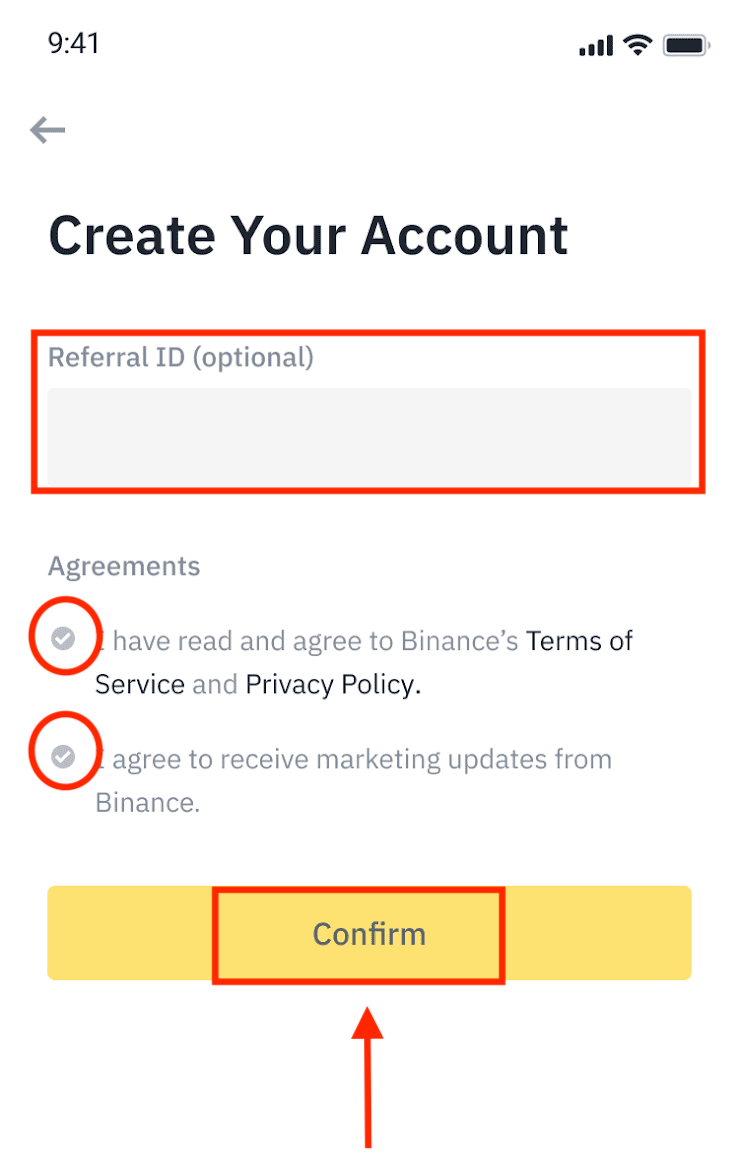
5. Congratulations! You have successfully created a Binance account.
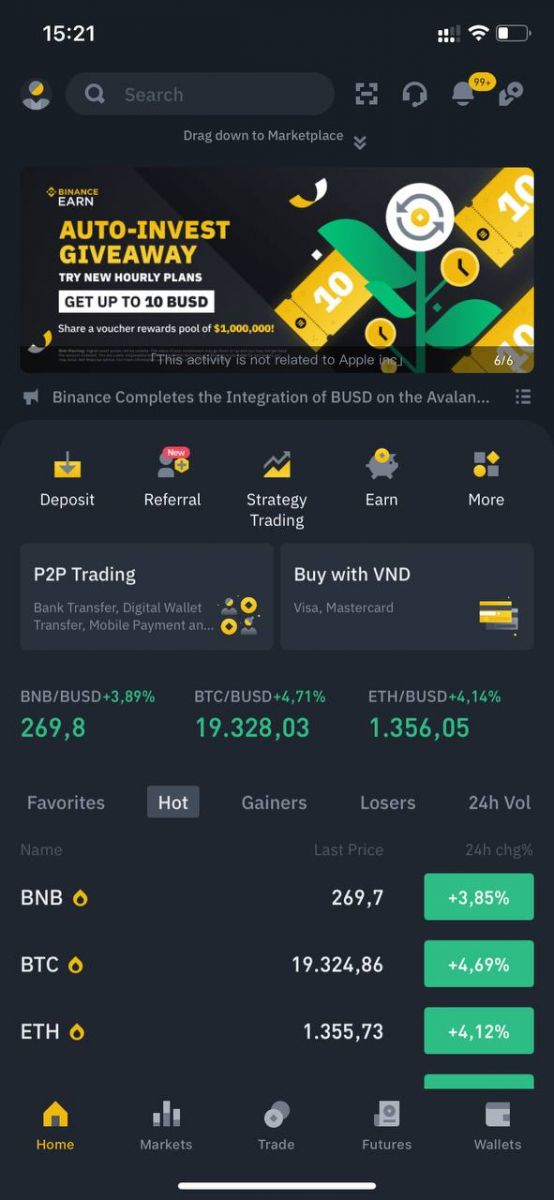
Note:
- To protect your account, we highly recommend enabling at least 1 two-factor authentication (2FA).
- Please note that you must complete Identity Verification before using P2P trading.
Frequently Asked Questions (FAQ)
Why Can’t I Receive Emails from Binance
If you are not receiving emails sent from Binance, please follow the instructions below to check your email’s settings:1. Are you logged in to the email address registered to your Binance account? Sometimes you might be logged out of your email on your devices and hence can’t see Binance’s emails. Please log in and refresh.
2. Have you checked the spam folder of your email? If you find that your email service provider is pushing Binance emails into your spam folder, you can mark them as “safe” by whitelisting Binance’s email addresses. You can refer to How to Whitelist Binance Emails to set it up.
Addresses to whitelist:
- [email protected]
- [email protected]
- [email protected]
- [email protected]
- [email protected]
- [email protected]
- [email protected]
- [email protected]
- [email protected]
- [email protected]
- [email protected]
- [email protected]
- [email protected]
- [email protected]
- [email protected]
4. Is your email inbox full? If you have reached the limit, you wont be able to send or receive emails. You can delete some of the old emails to free up some space for more emails.
5. If possible, register from common email domains, such as Gmail, Outlook, etc.
Why Can’t I Receive SMS Verification Codes
Binance continuously improves our SMS Authentication coverage to enhance user experience. However, there are some countries and areas currently not supported.If you cannot enable SMS Authentication, please refer to our Global SMS coverage list to check if your area is covered. If your area is not covered on the list, please use Google Authentication as your primary two-factor authentication instead.
You may refer to the following guide: How to Enable Google Authentication (2FA).
If you have enabled SMS Authentication or you are currently residing in a country or area that’s in our Global SMS coverage list, but you still cannot receiving SMS codes, please take the following steps:
- Ensure that your mobile phone has a good network signal.
- Disable your anti-virus and/or firewall and/or call blocker apps on your mobile phone that might potentially block our SMS Codes number.
- Restart your mobile phone.
- Try voice verification instead.
- Reset SMS Authentication, please refer to here.
How to Redeem Futures Bonus Voucher/Cash Voucher
1. Click on your Account icon and select [Reward Center] from the drop-down menu or in your dashboard after logging in to your account or accessing the Reward Center via the Account or More menu on your Binance App.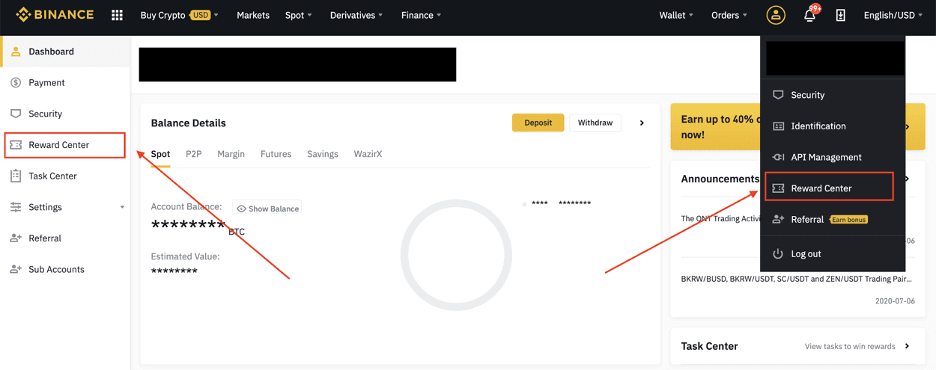
2. Once you receive your Futures Bonus Voucher or Cash Voucher, youll be able to see its face value, expiry date, and applied products in the Reward Center.
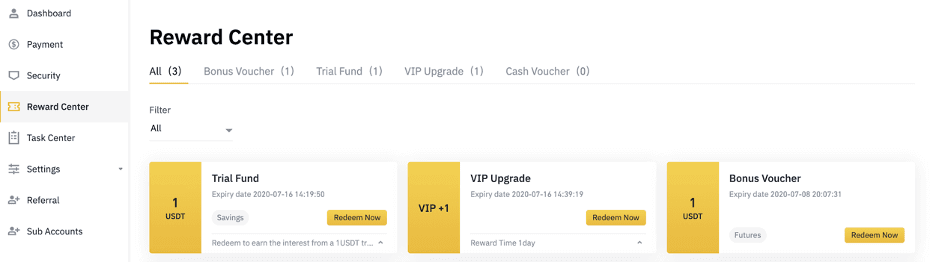
3. If you haven’t opened a corresponding account yet, a pop-up will guide you to open it when you click the redeem button. If you already have a corresponding account, a pop-up will come up to confirm the voucher redemption process. Once successfully redeemed, you can jump to your corresponding account to check the balance as you click on the confirm button.
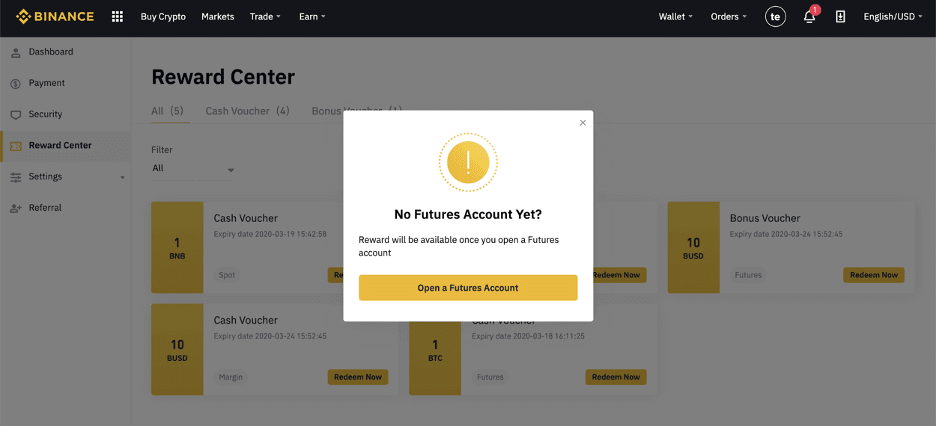
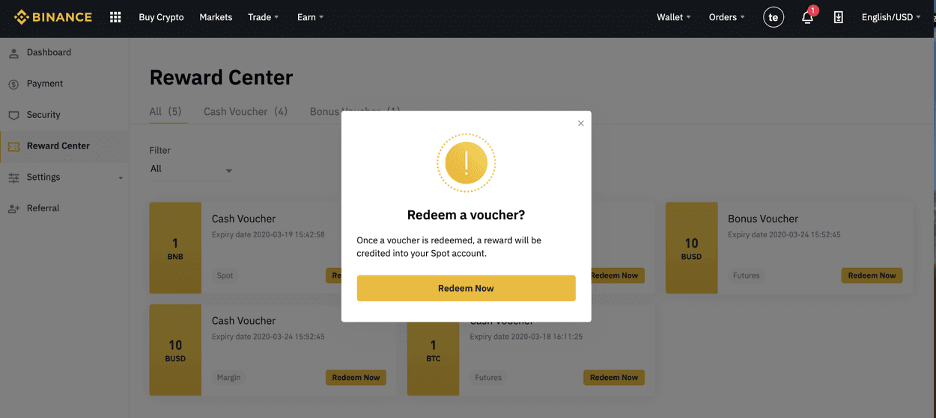
4. You have now successfully redeemed the voucher. The reward will be directly credited to your corresponding wallet.